Learn how to quickly turn off Vanish Mode on Instagram with our easy-to-follow guide. Keep your chats visible and accessible with these simple steps.
Instagram’s Vanish Mode is a feature that allows users to send messages that disappear after they’re seen or when the chat is closed. While this can be great for sharing private or temporary information, there are times when you might want to turn off this feature. Whether you’re new to Instagram or just unfamiliar with this feature, this guide will walk you through the steps to disable Vanish Mode, ensuring your messages remain in your chat history.
What is Vanish Mode?
Before we dive into the steps, let’s quickly understand what Vanish Mode is. Introduced as part of Instagram’s messaging features, Vanish Mode allows users to send ephemeral messages, photos, and videos that disappear after they’re viewed. This feature is similar to Snapchat’s disappearing messages, offering users a layer of privacy for sensitive information.
Steps to Turn Off Vanish Mode on Instagram
Turning off Vanish Mode is a straightforward process, but it’s slightly different depending on whether you’re using an iOS or Android device. Follow these simple steps to ensure your messages stay put:
For iOS Users:
- Open Instagram: Tap on the Instagram app icon on your home screen to launch the app.
- Access Chats: Navigate to the chats section by tapping on the messenger icon in the top right corner of your screen.
- Enter the Chat: Open the chat where Vanish Mode is enabled. You can tell Vanish Mode is on if you see a shaded background and a notification at the top of the chat.
- Swipe Up: With the chat open, swipe up from the bottom of the screen and hold for a moment. Release to turn off Vanish Mode.
- Confirmation: You’ll know Vanish Mode is off when the background returns to normal, and you see a notification stating “Vanish Mode Turned Off.”
For Android Users:
- Launch Instagram: Find and tap on the Instagram app icon on your device to open it.
- Go to Chats: Tap on the chat bubble icon in the top right corner to view your messages.
- Select the Chat: Choose the conversation where Vanish Mode is currently activated.
- Turn Off: In the chat, simply tap on the “Turn Off Vanish Mode” button at the top of the screen or swipe up from the bottom of the screen.
- Check: The chat background will change back to its standard color, indicating that Vanish Mode has been successfully turned off.
Tips for Using Vanish Mode
While Vanish Mode can be useful for protecting privacy, it’s important to use it wisely. Here are a few tips:
- Consent: Always ensure that both parties are comfortable using Vanish Mode before enabling it.
- Sensitive Information: Be cautious about what you share, even in Vanish Mode, as recipients can still take screenshots or use other devices to capture the information.
- Regular Check: Occasionally check if Vanish Mode is enabled in your chats, especially if you prefer keeping a record of your conversations.
Conclusion
Vanish Mode on Instagram offers an additional layer of privacy for users, allowing them to send messages that disappear after being seen. However, knowing how to turn off this feature when needed is crucial for maintaining access to your chat history. By following the steps outlined above, you can easily switch between Vanish Mode and regular messaging, ensuring your Instagram experience is both secure and flexible.
Remember, communication is key to any social media experience, so make sure you and your chat partners are on the same page about using features like Vanish Mode. Happy Instagramming!
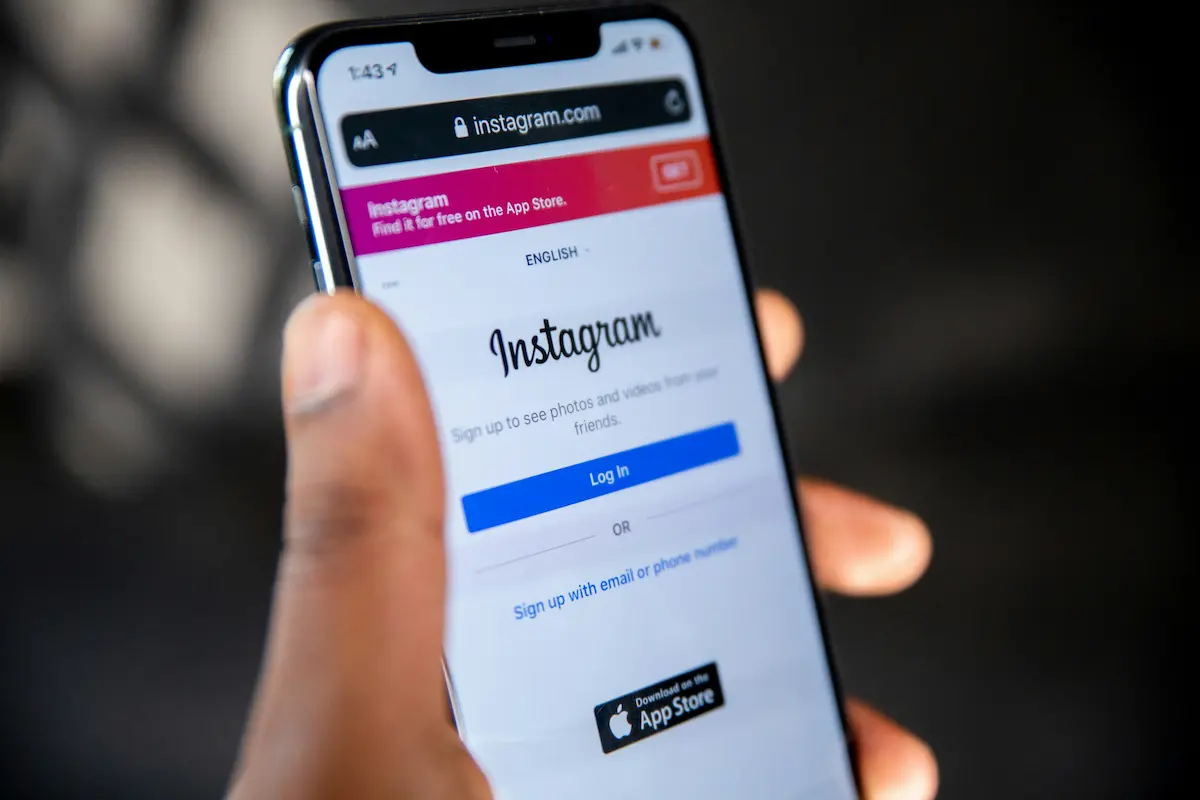
Leave a Reply